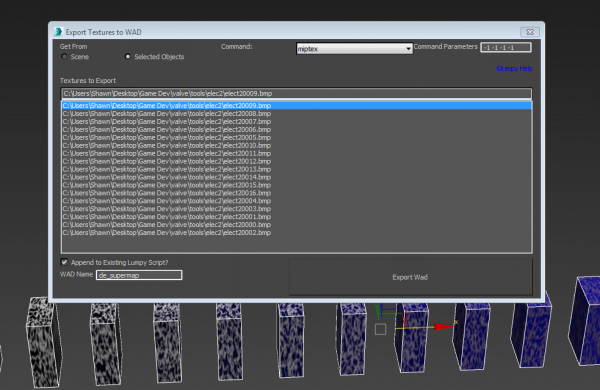Export Textures to WAD
Posted Jan 17, 2015
Last Updated Jan 30, 2015
As of Wall Worm 2.505+ you can export BMP textures in Max into WAD files.
The menu to launch the WAD exporter is located under Wall Worm > Wall Worm Materials > Export Textures to WAD.
Using Export Textures to WAD
The Export Textures to WAD utility will export BMP files from the diffuse map of materials in objects in your scene. It will only work with BMP files that are 8-bit.
- Create Bitmaps for your textures.
- Apply the bitmaps to diffuse slots of Standard Materials.
- Apply the Materials to objects in the scene.
- Open the Export Texture to WAD dialog.
- Select the objects with the materials you want to export and set the Get From to "Selection".
- Set the command to use (miptex or qpic) and the parameters for that command. The default parameters of "-1 -1 -1 -1" will derive values from the supplied bitmap.
- Enter the name of the WAD to export. You should use the name of your level (so if the exported level is cs_mymap.bsp then the WAD name should be cs_mymap).
- If you want to overwrite any existing Lumpy Script for this WAD, then uncheck the Append to Existing Lumpy Script checkbox.
- Click Export WAD.
The exporter sends the WAD file to the current GAME INFO Directory (global WW Settings).
WAD Exporter Requirements
- Wall Worm 2.505+
- Qlumpy.exe must reside in your BIN Directory (global WW Setting).
- Related Topics