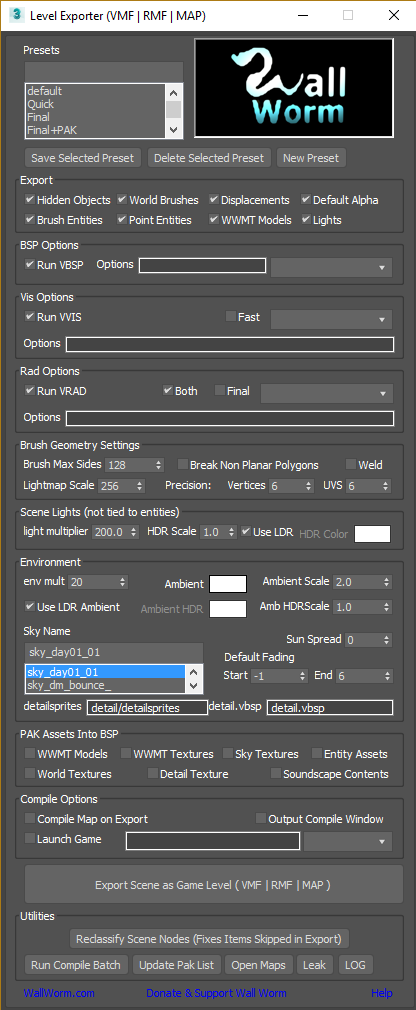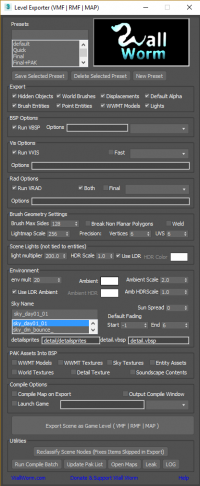VMF Exporter
The Wall Worm Toolset is capable of exporting and compiling game levels directly into the game engine. What file format used in the level exporter is dependent on the current Engine setting for the global Wall Worm Settings. For Source, this is VMF. For Goldsource, this is Map and RMF.
The elements that the VMF Exporter will export:
- Brush geometry you've tagged as brushes
- CorVex, ShellVex, Arch and AEC Wall primitives objects at brush geometry
- Any geometry in a layer named Convexity Walls and Convexity Floors as brushes
- Point Entities
- Brush Entities
- Entities scattered with Itoo's Forest Pro
- Entities distributed with PropLine
- WWMT Models
- WWMT Proxie Models
- Scene Lights
- Displacements made with Anvil
- Sky made with Sky Writer
- 3D Skybox for all items tagged as Sky objects in Anvil
- Entity Inputs/Outputs (I/O)
- Layers as Visgroups
- Cameras as Hammer Cameras
You can export a scene with Anvil or with the Wall Worm menu in Max under Wall Worm > Wall Worm Exporters > Export Scene as VMF.
Export Dialog
The VMF Export dialog is similar to the Hammer export dialog, except there are some extra options.
Presets
You can save your settings in the presets. To create a new preset, click new, enter a name for the preset, make settings you cant, then click the Save Button. To edit a preset, select it, make changes, then hit Save. To delete a preset, select it and hit Delete.
Export Group
This group lists elements that the exporter will send into the VMF. When checked, the listed items will go into the VMF. When unchecked, the exporter will skip them.
- WWMT Models includes only those models that have been assigned to a WWMT helper as well as WWMT Proxies.
- World brushes include all geometry that you've tagged as brush geoemtry with Anvil. If you export a scene and the geometry doesn't export as you're expecting, you may not have tagged them. Remember that the only valid geometry for brush geometry are objects that are convex and do not have coplanar faces in a side.
Lights
The lights options let you give multipliers to the Max lights for the VMF. This is needed because the values in Max lights are different from those in Source.
Compile Options (VBSP, VVIS and VRAD)
The exporter lets you set any of the allowed compile parameters. A few of the most common options (HDR, Final and Fast) are checkboxes in the UI. The rest must be set in the parameter text fields.
To make it easier, each step (VBSP, VVIS and VRAD) has a select menu with a list of the relevant compile parameters. By selecting an item, it will get added to the end of the current text field. Some values must have custom data inserted and will include a dummy content for that. For example, values expecting a numeric value will have a # symbol.
Learn more about these parameters with the following links.
Excluding Objects from the Export
There are several ways to exclude objects from the export process. The main way is to uncheck them in the Export Group list. If you uncheck Hidden Objects (added in VMF Exporter 1.31) then all you have to do is hide objects to exclude.
Another method (added in VMF Exporter 1.3) is to create a layer called "VMF_Exclude". Any objects inside such a layer will always be excluded from the VMF exporter.
Latest Articles
Gmod and Wall Worm
Set Up Wall Worm for Garry's Mod in 3ds Max
Instructions and video on setting up Wall Worm to export levels, models and materials using Wall Worm 3.71+ and 3ds Max 2018.
Exporting a Level from 3ds Max into Source
Brush Geometry, 3D Skybox, 2D Sky, Animated Textures
Video tutorial and sample file on exporting a 3ds Max scene into a Source VMF file with Wall Worm.