Cordon Manager
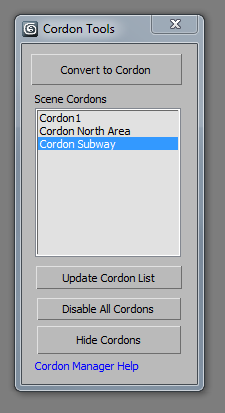 The Cordon Manager allows you to create and reuse multiple cordons for your level.
The Cordon Manager allows you to create and reuse multiple cordons for your level.
Cordons are compile boundaries that let you compile and focus on specific areas of your map. By setting a cordon, you can compile only the area within the cordon.
Wall Worm lets you have multiple cordons. Although in some mods only one cordon can be actively used at a time, you can save all cordons and reuse them later by changing thier active state. This makes it easer to manage the testing of different areas of your map.
Opening Cordon Manager
To open the Cordon Manager, you need WWMT 2.724+. In the Wall Worm main menu in Max, click Wall Worm Level Design > Wall Worm Map Compile Tools > Cordon Manager.
Creating a Cordon
Any object can be used to create a cordon.
Select the object that you want to be a cordon (or multiple objects that represent different cordons) and press the Convert to Cordon button. A non-renderable Box is created to match the bounding of the object(s) and only displays as a box. The bounding box of the cordon boxes is the cordon.
Activating a Cordon
Only the currently selected item in the Scene Cordons list is the cordon that will be exported into the VMF if your map settings do not allow multiple cordons. Also, only visible cordons will be active (so if you have a cordon selected but then press Hide Cordons, the selected cordon will be the cordon that gets exported into the VMF but will not be used in the compile).
Hints and Tips
- Not all mods use multiple cordons. If your mod doesn't support multiple cordons, you must set the export state of the VMF to not use Multiple Cordons. You can do this by clicking the Level Design in the global settings and uncheck the Multiple Cordons option. CSS should not have this option on, while CS:GO and Black Mesa (on the Xengine) should keep this option on.
- Cordons that are imported via the VMF Importer get saved into the WallWormUtility layer. This layer is likely hidden by default. If you want to keep that layer hidden but see cordons, move the cordon to another layer.
- The name of the Cordons comes from the names of the objects representing the cordons.
- When you click Update Cordon List, the names do not always update if you change the cordon object names. To get an accurate list, close the Cordon Manager and re-open it.
- When you select a cordon from the Scene Cordons list, that cordon will immediately become the cordon that will get exported; that cordon will also immediately become visible--while all other cordons will become hidden.
- If the currently active cordon is hidden, the cordon state will be turned off, but the cordon will export into the VMF--meaning you can still see it in Hammer by turning on the cordon state in Hammer.
- When compiling from Wall Worm, only the first active cordon is used--even when using multiple cordons. If you wish to compile using multiple cordons, then export the scene and compile from Hammer or utilise cordonsolids instead (see below).
Cordonsolid Tags
The Cordonsolid Tags group was added to allow tagging brushes as cordonsolids. It's another way of blocking off areas of your level. Instead of just compiling the area inside like with a normal cordon, this will place export a brush to clip away things inside. The same effect could be used by using any standard brush (like a sky or nodraw brush), but has the benefit of being invisible if viewed in Hammer.





