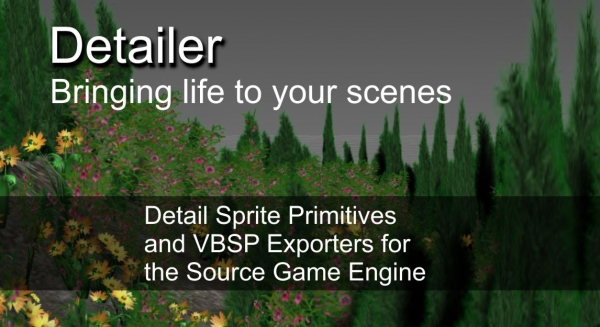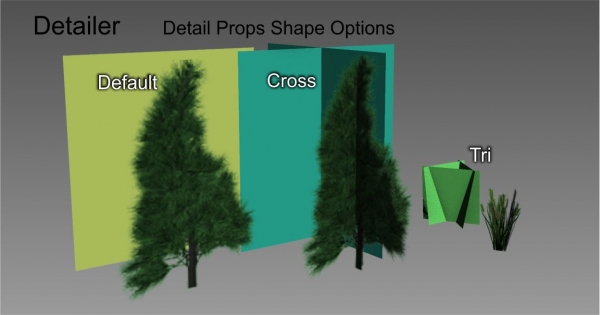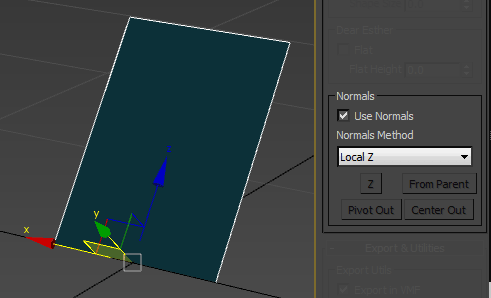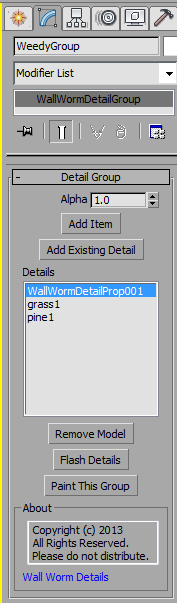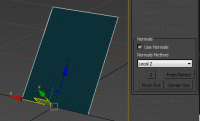Detailer
Bringing life to your scenes
Detailer is set of primitives and tools for creating billboards and detail objects. The plugin allows you to quickly create complex foliage and model scattering with rules that match those in the Source Game Engine. This plugin is for 3ds Max and is intended to be used with Wall Worm.
Detailer adds three new primitives to your Max create menu:
- Detail Type
- Detail Group
- Detail Prop
Detail Type and Detail Group are helper objects that represent detail types and detail groups in a VBSP file for the Source engine. The third type, Detail Prop, is a general purpose geometry type for creating billboards and foliage.
The objects work with some native Wall Worm tools such as the VBSP Importer and the VMF exporter. The tool also unlocks a VBSP exporter in the Wall Worm VBSP Importer UI--where the VBSP tree you've made with the Detail Type, Detail Group and Detail Prop objects will export into a VBSP file for automatically scattering props in your compiled map.
Detail Props now have some built in Normal settings (Detailer 1.2+). Some of those settings are demonstrated in this graphic:
The normal settings help solve various foliage needs. For rendering in Max 2015+, it is safe to simply use the built-in normal methods. If you need to export the prop into a model, you should use the Normal Method of Edit Normals and press one of the buttons Z, From Parent, Pivot Out or Center out: those buttons will apply an Edit Normals modifier and explicitly set the normals.
Making a Detail Type
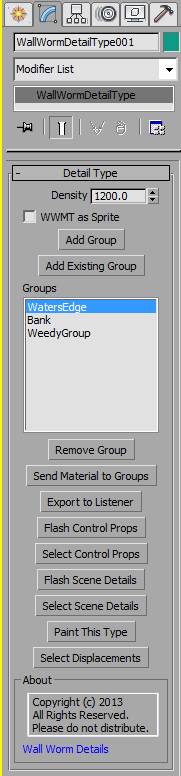 To add a detailtype to your scene, create a new Detail Type object. The name of this object will translate into the detail type in the VBSP file. You use this with the Detail Type name in a WorldVertexTransition (Blend) material to make displacements with that material automatically spawn the models in this detail type.
To add a detailtype to your scene, create a new Detail Type object. The name of this object will translate into the detail type in the VBSP file. You use this with the Detail Type name in a WorldVertexTransition (Blend) material to make displacements with that material automatically spawn the models in this detail type.
Use the density spinner to control the density of the props in this type. Now add new group objects with the Add Group button, or reuse a group from another detail type by clicking the Add Existing Group button.
- Select a group name from the Groups list to make that group flash in the scene.
- Right-click the group name to select that group in the scene.
- Generally speaking, you should add your detail material to the Detail Type before clicking the Add Group button--as this will automatically assign the correct material to that detail group.
Once you have set up all the groups and props (below) you can export this type to the MAXScript listener as a VBSP detail type by clicking the Export to Listener button. Also, you can export all the detail types at once to a new VBSP file by opening Wall Worm > Wall Worm Importers > VBSP Importer and clicking the Load From Scene button and then then Export VBSP button in the importer UI.
Detail Groups
Detail groups control what models appear at the vertex alpha values of displacements. Change the alpha spinner to control the alpha this group is used on. Note that the group object will change from black (0.0 alpha) to white (1.0 alpha).
This is the object where you add detail props. You can make new props or reuse props from other groups (so that a single detail prop can be used in multiple groups without redoing the settings).
Detail Props
 Detail Props can be used specifically for targeting the Source Game Engine or can be used as general purpose billboard objects.
Detail Props can be used specifically for targeting the Source Game Engine or can be used as general purpose billboard objects.
To properly use, you should already have a sprite sheet material ready for the detail props. You can generate sprite sheets inside 3ds Max with the Wall Worm Sprite Tool or with other 3ds Max tools (or by making the image in Photoshop). See video below for a tutorial on making your own sprite sheet. You can change the sprite image for the prop detail by changing the U/V Scale and U/V Offset spinners in the Material rollout.
- For a 4x4 sprite sheet, set the UScale and VScale to 0.25 each.
- To use the third image in the second row of a 4x4 sprite sheet, set the VOffset to 0.25 and the UOffset to 0.75.
The amount spinner controls the percentage of this detail prop in its group. A prop detail with an amount of 0.5 will appear twice as often as a detail using 0.25 amount in that same group.
The other values relate to properties available in the VBSP controls.
Note that you can also use a model from the scene. The model must be made into a WWMT model--and you add the WWMT Helper to this detail prop.
Helpful Videos
Below are some helpful videos. This list of videos will grow in the coming week to demonstrate using the detail tools as well as integration with the VBSP Importer/Exporter in Wall Worm.