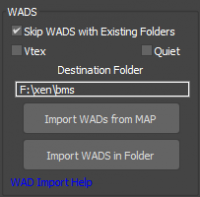Importing WAD Files
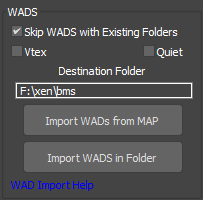 The Material Library Generator 1.6+ allows you to import a WAD files. To properly work, you must first set a valid path for MatGen in your global Wall Worm settings. Your Bin Dir must also include an executable named xwad.exe which is included in most versions of Source.
The Material Library Generator 1.6+ allows you to import a WAD files. To properly work, you must first set a valid path for MatGen in your global Wall Worm settings. Your Bin Dir must also include an executable named xwad.exe which is included in most versions of Source.
WAD Importer Options
- Skip WADS with Existing Folders
-
When this option is checked, WADs will be skipped if there is already a folder name matching the WAD file name in the destination paths.
- Vtex
-
When on, the function will auto-convert the TGA files into VTF files. This is useful to expedite the transition of Goldsource to Source.
- This function requires your current Wall Worm settings to include a Bin directory that includes vtex.exe if not using Wall Worm Pro.
- This option can fail if your current game path has any spaces in it.
- Quiet
-
When on, the importer will not prompt for user interaction for each WAD or failed conversions.
- Destination Folder
-
This is the root folder for the created assets. The converter will create VMT files in the materials subfolder of this path and TGA files in a materialsrc subfolder in this path.
The WAD conversion functions in the Material Library Generator are:
- Import WADs from Map: this prompts you to browse for a .MAP file. Wall Worm will look for the WAD files and convert all that it can find. Because the WAD information may not be stored in an absolute path, WW looks for each WAD in these directores: 1) In the path stored inside the MAP; 2) Inside the same folder where the MAP is loaded from; 3) Inside the Game Info Directory; 4) Inside a folder named "wads" in your Material Library Generator Path.
- Import WADS in Folder: this prompts you to browse for a folder that contains WAD files. When this option is chosen, all WAD files with names matching the File Filter will be converted in that folder. Use * to convert all WADs. Or type a file name (like *as_tundra*) to only import a WAD named as_tundra.wad from that folder.) You can only use one file filter for the WAD importer.
In both cases, each WAD found will be converted to VMT files and TGA files. Unfortunately, the files will be placed in two separate folders, which you will need to manually merge.
- Browse to the Destination Folder (above).
- Look for a folder named materialsrc.
- Copy all folders XWAD created in the materialsrc folder into your MatGen folder. (Each WAD will have it's own folder with TGA files that need to be copied into the MatGen folder where the VMTs were created.)
Now that you have the files copied, you can use the Material Library Generator VMT importer to import the materials to libraries. Also, if you import a MAP file with the VMF/Map Importer, you'll find that the materials are now found and imported automatically.
WAD File Locations
Wall Worm will only import WAD Files if it can find them. When running the functions to import WADS from MAP files, WW will look for the WAD files in the following locations (in ther order of this list).
- File Location in the MAP File's WAD list
- Same Folder as MAP File
- In the GAME INFO Directory (like cstrike folder in CS)
- Folder named "wads" in the Material Library Generator root path.
- Related Topics