My Model Scale is Wrong
All you need to know about getting your model scale correct.
There are several reasons your model's scale are incorrect. This page will help you solve the most common problems.
Enter the Matrix
A very common thing for new Max users is blindness to the Matrix... kind of like Neo at the beginning of the classic movie The Matrix. Like in Neo's world, where there were a bunch of hidden things going on in the background to make the world look the way it does, 3ds Max has a bunch of things going on in the background.
All objects in 3ds Max have a property called transform. The transform property holds a Matrix value, which is a structured algebraic construct of values. Unless you get into the technical side, you don't need to know how this works. What you do need to know is that this transform stores the Position, Rotation and Scale of your object in World Space--and that the values are relational. Changing the scale, for example, directly affects the rotation, etc.
What this means, for you, is that you learn about some functions in 3ds Max to help alleviate the problems associated with transformations. These principles are actually important in general, not just for Wall Worm.
Don't Scale Your Model at the Object Level
As much as possible, you should never select an object in the scene and scale it directly with the scale tool. Well, you are fine doing that if you know what you are doing, but chances are that if you are new to Max you don't yet know what you are doing!
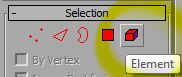 Instead, you should go to the sub-object level of your model and use the Scale tool. To do this, click on your mesh and hit the Red Element box in the command panel, select all elements (CTR+A) and now scale. Of course, this presumes that your model is an editable poly or editable mesh. Note that in Max 2017+, this is now cyan colored.
Instead, you should go to the sub-object level of your model and use the Scale tool. To do this, click on your mesh and hit the Red Element box in the command panel, select all elements (CTR+A) and now scale. Of course, this presumes that your model is an editable poly or editable mesh. Note that in Max 2017+, this is now cyan colored.
Scaling Multiple Objects at Once
Scaling at the sub-object level can be tedious if you have many objects to scale. There is actually a way to rescale objects safely at the object level and do it across multiple objects at once. To do this, you need to launch the Rescale World Units utility. The benefit of this utility is that the objects don't need to be editable poly objects and you can work on multiple objects at once. The cons are that you cannot scale the X/Y/Z axes independently, there is no visual feedback of the scale until the value is entered, and you need to enter a scale value (meaning you need to already know the scaling percentage required). You can find this utility in the Utilities tab of the command panel. If not present, click the More... button.
Don't Scale Bones
Generally, just don't scale bones. But if you do, Reset Scale. Familiarize yourself with the Bone Tools (Animation > Bone Tools). Use the Reset Scale button in the Object Properties rollout of the Bone Tools on any bone you've scaled.
Yikes, I Already Scaled my Model at the Object Level
Grab a towel. Don't Panic. I know I said not to scale at the object level, but you can get around the problems. All you need to do is reset the transformation and scale. This is simple. Select your model, go to the hierarchy panel in the command panel, and look for the Reset group under the Adjust Transform section. Click the Scale button. You should probably also click the Transform button too for good measure, but we'll discuss that in another article. This solution can fix some problems when using Wall Worm without having to add an XForm modifier and collapsing the stack (next item).
Another option is to apply an XForm modifier to your object and collapse the modifier stack. This is a general all-purpose solution. For staticprop, this is probably your best bet... but if you have a skinned mesh, you may try the reset options above first.
- Unfortunately, you can run into some unexpected problems when you use the XForm and Reset functions on objects (and bones) that are part of a hierarchy (where objects are linked together as parent/child chains). You may want to experiment with these on unessential models or on a backup so that you can get an understanding of the effect/result.
Hmm... I Reset the Scale but the model scale is still wrong
Another very common problem is that the system scale in 3ds Max is incorrect. To match the correct scale between Max and Source, you must have the system units set to Generic Units. You can do this by clicking Customize > Units Setup... .
Also, you must make sure that each unit in Max equals one inch. You can check this by opening the Units Setup dialog (above) and clicking the System Units Setup button. Make sure that the System Unit Scale says 1 Unit = 1.0 Inches.
Rescaling a Skinned Model
Here are some steps to help you rescale your rigged model.
- Select the model with the Skin.
- Open the Skin Modifier in the Modify Tab.
- In the Advanced Parameters Rollout click the Save button.
- Save the skin weights of the model to a file on disk. Rembember the location.
- Delete the Skin modifer.
- In Utilities Tab, use Reset Xform Utility on Mesh.
- Select all the bones used by the rig.
- Click Animation > Bone Tools and choose Reset Scale.
- Select mesh again and add new Skin modifier.
- Re-apply all the original bones.
- In the Advanced tab of the skin modifier, click Load and find the file you saved above.
- Now re-export the model.
Still Wrong Scale! Now What?
If your model is still exporting at the wrong scale, it is probably because you have incorrectly set the $scale value inside the Wall Worm Model Tools. Make sure that the model has 1.0 for scale inside the WWMT UI if it is a scene model. For skybox models, the scale will probably need to be 1/16 or 1/32 depending on your mod... so just click those buttons and re-export.
More Information
In later versions of Wall Worm you do not need to worry so much about scaled mesh objects if you turn on the global Models setting of Ignore Scale on Mesh Nodes. This should cause the exporter to work on non-transformed snapshots of the model instead of transformed nodes. That setting will fix mesh transformations but not scaled bones.
Conclusion
Hopefully this solves most of your scale problems. If these suggestions did not solve your dilemma... then you may want to talk about it in the WW forums.
Further Reading
Here are some other helpful articles on the topic of scale in Max:





