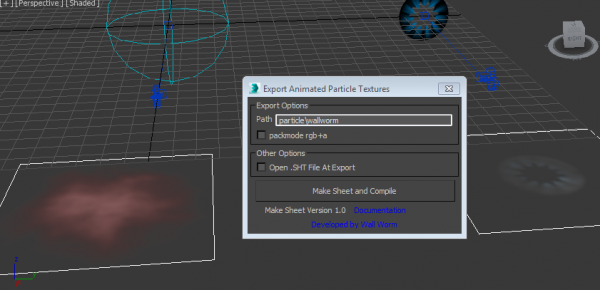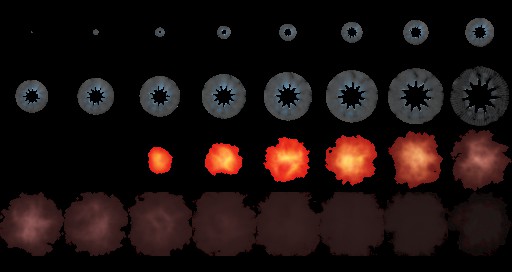Exporting Animated Particle Textures
You can now export animated particle textures for editing in the Valve Particle Editor. This tool is in Wall Worm / Wall Worm Pro 2.71+.
Getting Started
When creating animated VTF files for exporting into animated particle textures, you will be rendering your scene objects into image sequences. You can have as many image sequences you want in your output VTF, but there are some things to understand when setting it up.
- Each sequence should be rendered out into an Image Sequence in the TGA bitmap format.
- In the Render Setup Dialog, you can automatically create the required IFL file with your sequence by clicking the option for Put Image File Lists(s) in Output Path(s), and setting it to the Legacy 3ds max Image File List (.ifl).
- IMPORTANT: the path to the TGA file and the file names can contain no spaces!
- Because each image gets converted into a section of a bitmap, you should consider rendering your images to a low resolution if the animation has many frames.
- You may find it convenient to set up an individual camera for each sequence.
Exporting the IFL Files to Source
The exporter works on the materials of selected objects. So first render out all the sequences that should be combined into a single animation VTF. You can use several unrelated sequences into a single VTF.
- Create a Material for each sequence.
- Load a Bitmap Node into each material, and for each Bitmap node load the IFL file that belongs to it.
- Select all the objects (you applied IFL textures to).
- Launch Wall Worm > Materials > Export IFL to Makesheet.
- Choose an output path for the particles. This is relative to the materialsrc and materials folders. Use backslashes for subfolders; you may need to use \\ if the folder after the slash starts with "n", "x", "t", "s" or "r" as they are special characters.
- If you are setting up the RGB and Alpha based on bitmap alpha settings, check the packmode rgb+a option.
- Click the Make Sheet and Compile button.
Advanced Settings
Several sequence settings are controlled by the actual bitmap node parameters. Below are those currently relating to the sequence in the MKS file.
| Result | Bitmap Parameters |
|---|---|
| sequence |
|
| sequence-rgb |
|
| sequence-a |
|
| LOOP |
|
- Dynamic Textures
Documents on exporting texture animations, transformations and effects into Source.
- Scrolling Textures
- Rotating Textures
- Animated Textures
- Exporting Animated Particle Textures
- Related Topics