Level of Detail (LOD) Generator & Tools Rollout
The Level of Detail Tools Rollout gives you controls for making LOD models and other LOD-related tools. The tool will make lower-res versions of your model so that less polygons are rendered in-game when players move farther away from you model.
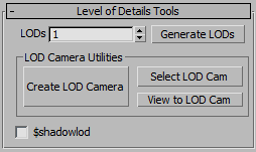
- Generate LODs
-
Click this button to generate LODs for your model. The tool will generate as many LODs as are in the LODs spinner to the left of the button.
- The LODs spinner has a default maximum of 3. You can increase this value in the settings floater.
- Once you have generated the LODs, you can control their resolution in the LOD List rollout.
- You should not run the LOD generator on a model that you intend to animated with Bones and Skin until after you have applied the Skin and Bones to your model.
- If your model is animated with skin and bones and you are adding sequences, please read about Sequences and LODs.
- Shadow LOD | $shadowlod
-
Check this option to force your model to use the lowest LOD for the shadow. If you do not have LODs for this model, the option is ignored.
LOD Camera
A new LOD Camera was added in version 0.984 to allow you to visually see the LODs change as the camera moves towards and away from the model.
- Have a model with LODs
- Open the Utilities Rollout
- Click the Create LOD Camera button
- Change the view to the LOD camera. There is a button labeled View to LOD Cam that will change the current viewport to the camera view.
You can use this to see how the resolution of your model works as you move the camera around. You can also use it to watch the seams in your textures as you move.
- Create LOD Camera
-
Clicking this button create a camera in the scene that will be used as the LOD camera.
- The FOV of the camera is preset to the FOV in your WWMT settings. If you have never changed this, it will be at 75. Note that the exported LOD metric is always calculated based off your settings, not off this camera. If you need to change that, you should first change it in settings then this camera.
- Select LOD Camera
-
Selects the LOD Camera in the viewport
- View LOD Camera
-
Sets the currently active viewport to use the LOD Camera.
- WWMT Rollouts
Rollouts on Wall Worm Model Tools.
- Model & Basic QC Rollout
- Collision Model & Physics
- Level of Detail (LOD) Generator & Tools Rollout
- WWMT Level of Detail Model List
- Sequences
- Attachments & Particle System UI
- Lighting Rollout
- Utilities Rollout
- Prop Data & Gibs Rollout
- Global Settings and Configuration
- Related Topics





