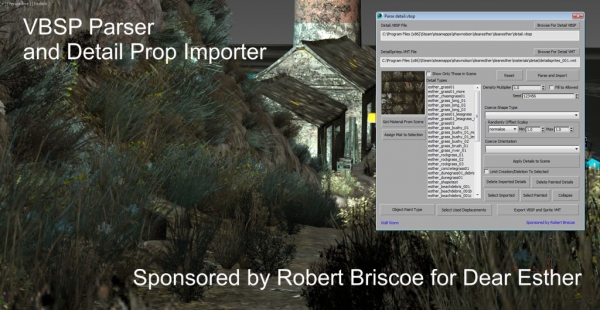VBSP Parser
Import Detail Sprites into 3ds Max
The VBSP Importer will allow you to import your VBSP file and detail.vmt to generate detail props in 3ds Max. The details are scattered across displacements that match the same general rules that are used in Source.
This tool was sponsored by Robert Briscoe.
General Usage
- Preview how your details will look in Source.
- Import detail props so that you can re-export into another game engine.
- Scatter and Preview custom detail rules you created with the Detailer Plugin.
- Export VBSP files representing the detailtype trees you've created in the scene with the Detailer Plugin.
Work Flow
- Open the tools under Wall Worm > Wall Worm Importers > VBSP Importer.
- Enter the address on your computer to the detail.vbsp used in your level/mod.
- Enter the address on your computer to the detailsprites.vmt file used in your level/mod.
- Click Parse and Import. This action may take several seconds and will generate a thumbnail of your detail material as well as fill out the list of detailtypes listed in your VBSP file.
- Set various options to modify the defaul pattern of distributing the props.
- Click Apply Details to Scene. NOTE: This action can take a long time, especially if your scene has a large surface area for displacements and/or a large number of displacements in the scene!
Tweaking the Results
For convenience, there is an Object Paint Type button. When pressed, the Object Paint tool inside the Graphite Modeling Tools is prefilled with the sprite details that are part of the Detail Type selected in the Detail Type list. You can use this to scatter the details on your scene.
UI Explanations
More details coming soon.
Hints and Known Issues
Below are some helpful tips.
- This tool can be slow. Using the Coerce Orientation of Upright is not recommended, especially on a large scene. This function will force all generated sprites to be upright (as in the VBSP with the upright setting) and forces each sprite to get normals calculated from the face of the underlying displacement. Unfortunately, the MAXScript function that is needed for this is notoriously slow! Be warned! For faster results (but skipping normal orientation in prop), use Upright Test instead.
- To randomly change the results, change the Seed value.
- Use the Limit Creation/Deletion to Selected option to work only on the selected objects.
- The Collapse function is very slow when the scene contains many thousands of detail sprites.
In Use
The following video is more about the Detailer Plugin, but it demonstrates some of the features and functions of the VBSP Importer UI.
- Related Topics