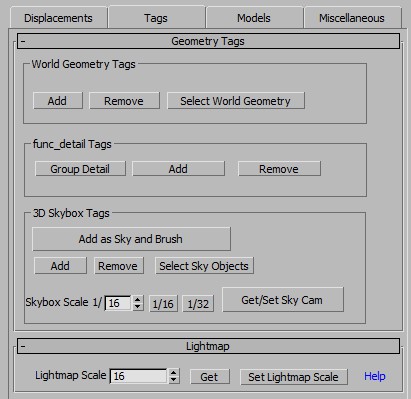Tags
Because you can have many more types of things in 3ds Max than are appropriate for the Source Game Engine, the Tag utilities were developed to allow you to map certain objects in Max to target types in Source.
Use this tab to designate different objects as these kinds of objects:
World Geometry (Brushes)
This set of options sets/unsets objects as world brush geometry. Brush geometry should always be convex and include no co-planar faces. To tag any object(s) as world geometry, select the object(s) and click the Add button. It will then export as a World Brush. Read more...
func_detail
This function is similar to the World Geometry tag except that it flags it as a func_detail. You should apply this to any geometry that you do not want to be used in calculating VIS. Common candidates are small details and columns, etc, that you do not want to convert to models.
The func_detail function is one of the few functions that works with Grouped geometry. Using the Group Detail button will group the selected objects, apply a world brush geometry tag, and then tag it as a func_detail.
3D Skybox
You can also tell Wall Worm that objects belong to the 3D Skybox. These functions allow you to design your 3D Sky to scale and keep it at scale through the entire project (you never have to copy/move/scale objects for the 3D Skybox when using Wall Worm). Read more...
Lightmap Scale
Finally, you can set the Lightmap scale of objects with this tab. Click here for more info on the lightmap functions.