Worm Face
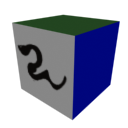 Worm Face is a texturing application that mimmicks a couple features of the Texture Application
Worm Face is a texturing application that mimmicks a couple features of the Texture Application ![]() tool that is in Hammer. You can also use this tool to place Decals (info_decal entities). The decal functions work best if you have the Detailer plugin installed (included with Wall Worm Pro Pack).
tool that is in Hammer. You can also use this tool to place Decals (info_decal entities). The decal functions work best if you have the Detailer plugin installed (included with Wall Worm Pro Pack).
The tool is still in development. Please report any problems.
What the tool does:
- Lets you pick a material for use by browsing your material libraries
- Lets you pick materials for use by ALT+CLICKING faces in the viewport
- Lets you dump the current material onto any* face in the viewport
General Usage
- Assign a material to use for dumping onto faces. Do this by clicking Get Material from Library; you can also
ALT+CLICKa face to assign the material in that face (after you have started the tool--see next step). - Click the Start button in Worm Face to activate it.
- Start clicking any face you want to dump the material into.
Right-Clickthe viewport to stop Worm Face.
What Happens
- When you dump a material onto a face, the tool checks to see if the target object already has a material. If not, the tool will apply a material to it.
- If the current material is not a Multi/Sub-Object material, a Multi/Sub-Object material is applied to the object and the currently existing material is applied to Material Slot 1. In this case, all faces are given Material ID 1.
- If the current material is a Multi/Sub-Object material, the tool checks to see if the dumped material is already part of the material list of the Multi/Sub-Object Material. If so, the face is given the appropriate Material ID. If not, the material is appended to the material list and the picked face is given this new ID.
Running Worm Face
You can launch Worm Face from either the Level Design or Materials menus under the Wall Worm menu in Max. Watch this video for a demonstration.
More Functions
Worm Face can now also be used to drop decals and overlays. Simply change the mode to decal or overlay to use these functions.
Considerations & Hints
* You can only Dump materials onto faces in CorVex, Arch, Editable Poly or Editable Mesh. For all other types, the whole material is changed on the picked object.
At the moment, you can only dump materials onto faces of an Editable Poly, Editable Mesh, Arch or CorVex node. If you try to dump a material onto any other object the entire object material will update instead of just the face.
Note that this tool does allow you to pick materials from any object... it's the dumping that is currently limited.
Credits
When putting this tool together, I was unaware of how to implement a screen selection function. Thanks to denisT from the Area and CGTalk forums for providing a chunk of code that was used in this tool to implement the picking functions.
Feeling especially lazy while throwing this one together, I also used another resource in building this tool. Before building a function to get a Poly index from a face index, I Googled it and found a function ready to go in the CG Society forums by Enrico.





