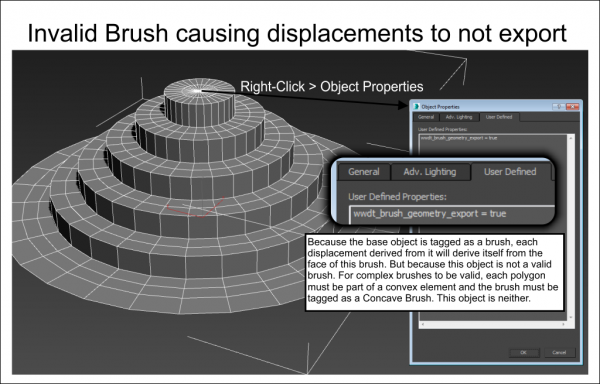Displacements Fail to Export
Sometimes you create a scene in Max and when exported, the displacements are missing. Here are several tips on fixing this issue.
Displacements are Hidden in Hammer but will Compile
Sometimes the displacements actually do export but are hidden in Hammer. This can sometimes happen because the VMF exporter can incorrectly hide a Visgroup. To test this, either compile the level straight from 3ds Max and see if the displacement is in the BSP or open the VMF in Hammer and unhide all Visgroups. If the displacements are there, there is no need to go further.
VMF Exporter is Skipping All Displacements
The VMF Exporter will skip all displacements if you do not have the displacement checkbox on in the VMF exporter. Also, the VMF Exporter will skip all objects that are in any layer named "VMF_Exclude".
Only specific Displacements Fail to Export
One of the most common reasons for a displacement to fail to export is because it is tied to an object in the scene that has been tagged as a world brush but that world brush is invalid. This generally happens if you create a piece of geometry that is planar as a template for a landscape and then tag that object as a brush. Now, when you use that object to create displacements from, the relationship between that object and the displacements is such that the exporter will expect that the object you tagged as a brush will exist as a valid brush at export time and will only assign the displacements to the faces of that brush.
In the following example, the base geometry was tagged as a brush but is only one concave element with open edges. This will never export as a valid brush.
The solution for this is to untag the geometry by selecting the object and clicking Wall Worm > Wall Worm Level Design > Remove Selection from Brush Geometry. In the example above, the displacements generated with the Polys to Displacements functions would not export. After untagged as a brush, the scene exported fine as demonstrated below.
Hints:
- You can check if an object is tagged as a brush by right-clicking it and clicking Object Properties. Now go to the User Defined tab. If you see a line that says wwdt_brush_geometry_export = true then the object is tagged as a brush.
Brush Base is Valid but the Displacement is Still Missing
Another cause of a displacement to go missing is that it was derived from a brush that has more sides than is allowed by the VMF Exporter dialog. The VMF Exporter defaults to skipping any brush that is more than 128 sides. For concave brushes, this means 128 sides per element.
- Related Topics