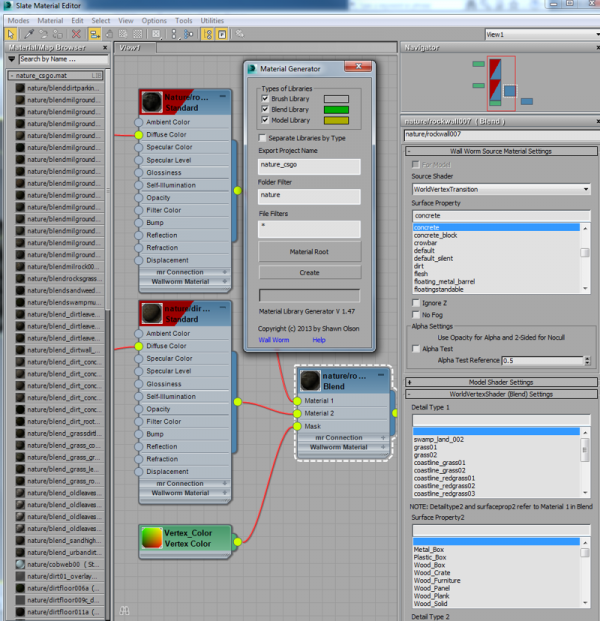Source Shader Settings
While some of the settings for your Source Material are mapped directly from settings in a Standard Material (or Blend), Wall Worm allows you to edit many Source Material Parameters (VMT Shaders and Shader parameters) inside the Material Editor.
Below is a screen shot of a Blend Material created with the Material Library Generator and some of the World Vertex Tansition parameters you can control:
Making Wall Worm Materials
There are a few routes for creating Wall Worm Materials. Those methods are described below.
Add WW Material to Objects
To add the Source Parameters to materials on a scene object, select one or more objects in the scene and click Wall Worm > Wall Worm Materials> Give Obj Mats WW Materials.
- You can select multiple objects in the scene to apply the Source Shader options to their materials all at once.
- If you want to control the Texture export settings (like DXT, etc) use the Advanced Texture Controls.
Add WW Material to Material Editor nodes
You can also add Wall Worm Material properties to materials in the Material Editor. Select the material in the material editor and click Wall Worm > Wall Worm Materials > Add WW to Selected Mats in Editor.
- There is a bug in 3ds Max that affects this function. If it doesn't work for you, use the method above.
- Using Materials
-
- Source Shader Settings
- Blend Materials and WorldVertexTransition
- Using 4Way Blends
- Related Topics