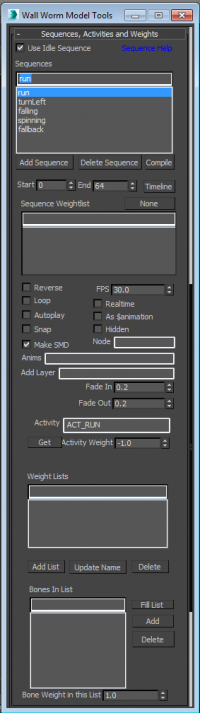Sequences
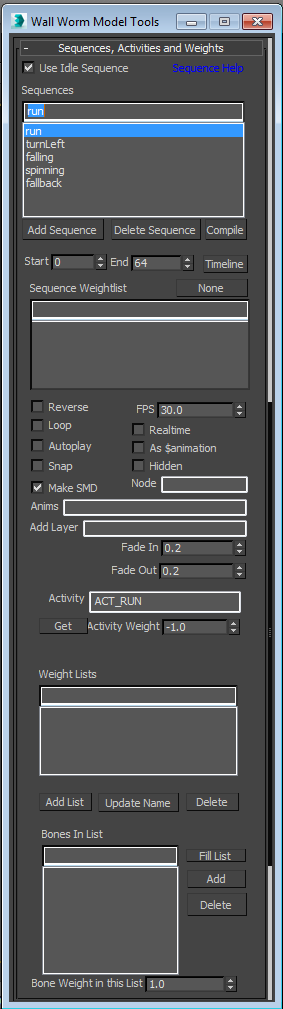 Sequences in WWMT allow you to set QC sequences based on animations of your model in designated time ranges. WWMT gives you control over making Sequence Names, Start and End Times, and many more properties of an animated model.
Sequences in WWMT allow you to set QC sequences based on animations of your model in designated time ranges. WWMT gives you control over making Sequence Names, Start and End Times, and many more properties of an animated model.
You can only edit the Sequence properties from the WWMT UI.
- Name Sequence
-
Enter a sequence name in this field if you want to create a new sequence.
- To actually make the sequence, you have to press the Add Sequence button.
- WWMT does not check to see if your sequence name is a valid name. You should not use any spaces or special characters other than an underscore. Use only letters, numbers and underscores.
- You do not need to make a sequence named "idle" if the Use Idle Sequence option is checked.
- Pick Sequence
-
If you already have sequences made, you can select them from the list to edit their type, start frame, end frame and designate them as reverse. You can also delete a sequence that you've selected.
- Add Sequence
-
Press this button after entering a name for a new sequence into the Sequences name field.
- Delete Sequence
-
Deleted the sequence selected in the sequence list.
- This action cannot be undone!
Export -
This button will write the selected sequence SMD file. Right-Click to export all of the sequence SMD files.
Start -
Choose the start frame for this sequence.
End -
Choose the end frame for this sequence.
- Reverse
-
Choose this option if you want the animation to play in reverse for this sequence in-game.
Sequence File Names
By default, all sequences will export with this naming convention: MODELNAME_sequence_SEQUENCENAME.smd . For example, if your model name is "guy" and you make a sequence named "run", the run sequence SMD file will be "guy_sequence_run.smd". If you prefer that sequence names are just the sequence name (in this example "run.smd") then you can turn off the Prepend Sequence SMD option in the Models tab of the Global Settings.
Sequences and LODS
Below are some considerations when using the LOD generator on animated models.
If you want to see the animation of an LOD in the Max viewport, you will have to move the auto-generated MultiRes modifier to below the Skin modifier in the modifier stack for each LOD.
- WWMT Rollouts
Rollouts on Wall Worm Model Tools.
- Related Topics