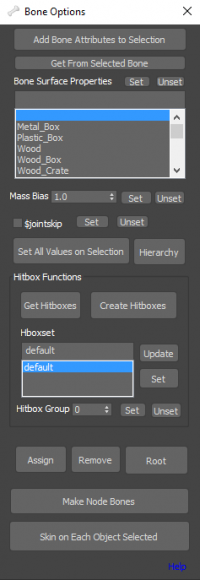Hitboxes and Bone Properties
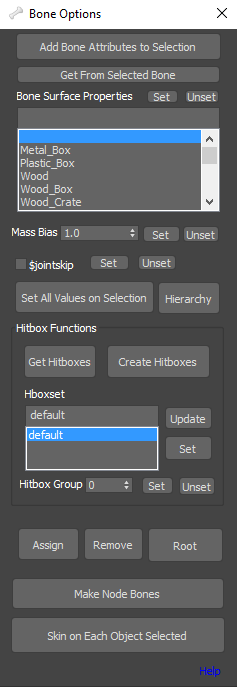 The Bone Tools (added in WWMT 1.88) allow you to assign the following properties to bones: $jointsurfaceprop and $jointmassbias. Furthermore, it allows you to create hitboxes to assign to your bones and give the hitbox groups for your hitboxes.
The Bone Tools (added in WWMT 1.88) allow you to assign the following properties to bones: $jointsurfaceprop and $jointmassbias. Furthermore, it allows you to create hitboxes to assign to your bones and give the hitbox groups for your hitboxes.
To access this tool, click Wall Worm > Wall Worm Utilities > Bone Tools in the main Max menu.
General Usage for Bones
If you have a complex model where you want different bones to have varying surfaceproperties and mass, you can use this tool.
- Select your node(s) (generally, you should only choose Bone objects but technically nodes export as bones too but can be cleared at compile time if no verts are skinned to the node).
- Choose a Surface Property from the Bone Surface Property List.
- Click the Set button next to the Bone Surface List label if you want to set just the surface propert.
- Choose a Mass Bias. Click the Set button next to the mass bias if you just want to set the Mass Bias.
- If you want to assign both the surface properties and the mass bias at once, click the Set All Values on Selection button.
The steps above will add a custom attribute to the selected nodes in the scene that will give you advanced options for the bone settings of each selected node. Those settings will be used in the QC when exporting the WWMT Helper. If you want to give objects these custom attributes but don't need to set the surfaceprop, mass, etc, you can also just press the Add Bone Attributes to Selection button and then select each node and set the available options.
Hitboxes
To create a hitbox for the bones, select one or more bones and click the Create Hitboxes. You can move/resize the hitbox and create more than one hitbox.
You can create hitbox groups by selecting hitboxes, entering a hitbox group name into the Hboxset field and clicking Set.
You can also assign all selected hitboxes to a hitbox group by selecting them, setting a group number, then clicking Set.
Clicking Unset next to the Hitbox Group will set its value to 0 (which is the default.
- To remove a hitbox, simply delete it from the scene.
- Hitboxes created from geometry objects are currently oriented and sized correctly. Those from bone nodes are currently rotated and sized in correctly at creation time. Simply select the hitbox, change to the Modify Tab and resize the hitbox. Also, rotate the hitbox to the desired orientation.
- Hitbox rotations are not supported in all mods. There is a global setting added in WW v3.232 in the Models tab labeled Use Hitbox Rotations. For CSGO, this should be turned on. For most other games, it should be turned off. If left on and the game doesn't support rotations, the model will not compile.
More Bone Functions
There are three buttons at the bottom of the Bone Options rollout called Assign, Remove and Root. These functions allow you to have finer control of the way bone objects are assigned and used in a WWMT model. By default, WWMT will make a bone for each object in the mesh list as well as any node that is used as a bone in a Skin modifier. However, you may want to add a bone or bone chain that isn't in your Skin list.
- The Assign, Remove and Root functions below only work with the currently selected WWMT helper that is set in the WWMT UI.
Assign
This function will add the selected objects to the Bone List of the model currently in the open WWMT UI. The objects in this list will only export as bones in the SMD and model--they will not have any mesh triangles exported.
Remove
This function will remove the selected objects from the bone list in the current WWMT helper assigned to the WWMT UI.
Root
This function will add the current object selection as the root node of the currently selected WWMT helper in the WWMT UI. Note that this node is now used as the origin when using the Use Local Origin as World Origin setting.
Make Node Bones
This function is an unfinished vestigal function. It will create a bone system from the current selection of objects. It is not actually used in any current WW functions and may be removed in an upcoming version.
- Making Collision Models
Articles about making collision models.
- Collision Hulls in 3ds Max for Source
- Hull Helper
- Hitboxes and Bone Properties
- Collision Model & Physics
- Related Topics